Paste Image Into Finder¶
We can use pngpaste to paste images from the clipboard into a directory:
$ pngpaste "$(date +'%Y-%m-%d-%H-%M-%S'-my-image.png)"
The Bash Script¶
Let’s come up with a shell script and integrate it with macOS Quick Actions service.
cur_date_time=`date +'%Y-%m-%d-%H-%M-%S'`
dir="$@"
dst="$dir/`date +'%Y-%m-%d-%H-%M-%S'`-my-image.png"
logfile=~/Desktop/paste-image.log.txt
echo -e "\n\n$cur_date_time: Paste Image" >> "$logfile"
echo $BASH_VERSION >> "$logfile"
echo "$dst" >> "$logfile"
/usr/local/bin/pngpaste "$dst"
Using Quick Actions¶
Open “Automator” → “Quick Action” then search for “Run Shell Script” and select it. Then, check:
“Workflow receives current” folders
“in”
Finder.app
Below that, for the script, check:
“Shell”
/bin/bash(or something like/usr/local/bin/bashif you have a more recent version, perhaps installed with brew)“Pass input” as arguments.
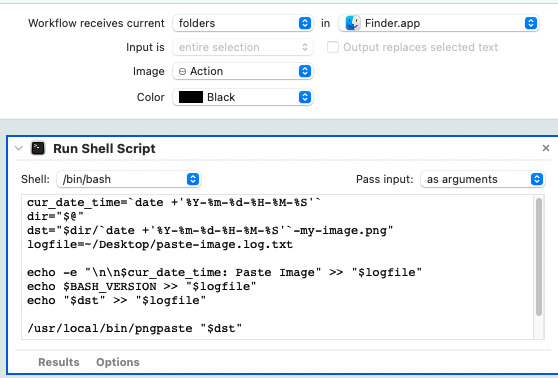
Add Keyboard Shortcut¶
Open Keyboard settings → Shortcuts → Services → Paste Image and set the desired shortcut.
NOTE: I tried Cmd+p and Shift+Cmd+p and it simply would
not work. It turns out if some keyboard shortcut already exists with
that combination it simply won’t warn you, but it will just not
work. I tried Ctrl+Option+p and then it worked.

Note
For some reason, a folder has to be selected, not just “entered into”. See this screenshot:
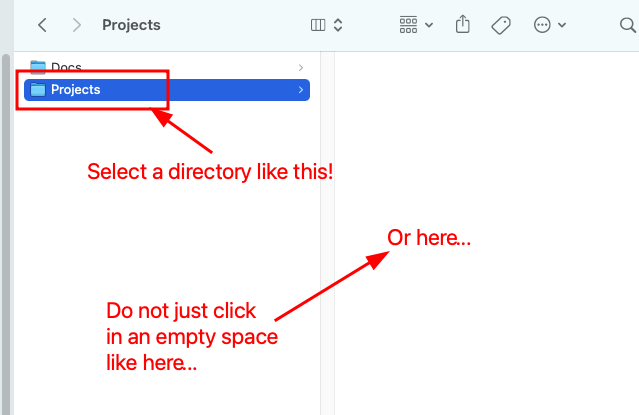
Then, with a folder selected, press Ctrl+Opt+p to paste the image
into the selected directory.